As for RAID configuration, I would still recommend you having RAID1 instead of RAID0. Although the lifetime of modern SSDs is quite fine, it may bring you issues when one of RAID0 drives fails in your L2 cache layer.
I will definitely not be telling you how to reconfigure the RAID array, as you know your hardware and software better.
To reconfigure this at the side of StarWind, you would need to follow these basic steps:
1. In the StarWind Management Console (you should have it in read-only mode if you use the latest build), note the location where your cache disk (imagefileX) is located, as you may need this information later.
2. Check that all StarWind HA devices are synchronized on all partner servers.
3. Stop the StarWind service where you are going to reconfigure caching.
For further steps on cache manipulation, I will be referring to some bits of information available at
https://knowledgebase.starwindsoftware. ... dance/661/
4. Locate your device's *.swdsk file. Do not mix it with *_HA.swdks, as we need *.swdsk only. Open it with Notepad++.
5. Locate the sections as in Screenshot1:
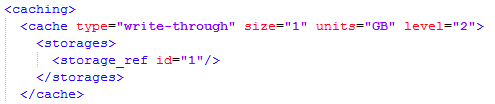
- Screenshot1
- Screenshot1.png (14.22 KiB) Viewed 5730 times
6. Comment it out to have it as in Screenshot2:

- Screenshot2
- Screenshot2.png (13.52 KiB) Viewed 5730 times
7. Locate the following section (Screenshot3) in the same file and comment it out:

- Screenshot3
- Screenshot3.png (14.18 KiB) Viewed 5730 times
8. Start the StarWind service. At this point, the service will pick up the device with no SSD caching.
9. Reconfigure your SSD RAID array to RAID1, create a partition and assign a letter to it. For easier config editing, use the same letter as you had before reconfiguration.
10. In the StarWindX PowerShell samples in the StarWind installation directory, locate the CreateImageFile.ps1 sample script. Adjust it to use your values like path, size etc. Comment out the lines where a target is created for the disk to get the same as in the code snippet below
Code: Select all
# $target = New-Target -server $server -alias "targetimg1" -devices $device.Name
# $target
10. Use this script to create a device that is going to be used as your L2 cache disk.
11. Perform steps 2, 3, 4.
12. Uncomment config sections from steps 5-7 and adjust size and path to current SSD cache disk (parameter "size" for snippet from Screenshot 1, and parameters "name" and "size" for the snippet from Screenshot3).
13. Start the StarWind service and check the device in question.
14. Repeat the required steps for the partner server.
Hope I managed to put it plain English

If you still unsure about anything from the mentioned steps, let me know and I will try to further clarify that.


