VM image converter (VMDK, VHD, VHDX, IMG, RAW, QCOW and QCOW2), P2V migrator
Moderators: anton (staff), art (staff), Anatoly (staff), Max (staff)
-
willits
- Posts: 5
- Joined: Fri May 23, 2025 7:30 pm
Tue May 27, 2025 3:23 pm
yaroslav (staff) wrote: ↑Tue May 27, 2025 1:02 pm
Thanks for your patience.
I had a word with the dev team. This *.dll should be there (it comes with the installer). Try reinstalling the software.
I reinstalled a number of times. Also tried a different version of the dll from the latest XAMPP, also didn't work.
-
yaroslav (staff)
- Staff
- Posts: 3571
- Joined: Mon Nov 18, 2019 11:11 am
Tue May 27, 2025 4:42 pm
I've just performed a fresh install of software and the DLL is there
The DLL is attached.
-
Attachments
-
- dll.zip
- (99.81 KiB) Downloaded 35 times
-
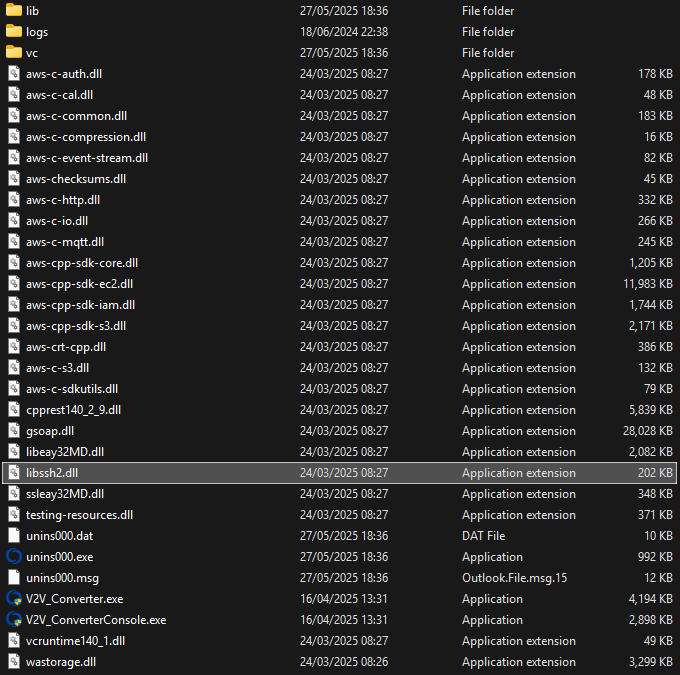
- Screenshot_116.png (59.41 KiB) Viewed 1453 times
-
willits
- Posts: 5
- Joined: Fri May 23, 2025 7:30 pm
Tue May 27, 2025 4:55 pm
yaroslav (staff) wrote: ↑Tue May 27, 2025 4:42 pm
I've just performed a fresh install of software and the DLL is there
The DLL is attached.
Yes I see the DLL in my installation as well, but it is not working regardless. Have you tried a conversion with this version? And if so and successful, what OS are you using?
-
yaroslav (staff)
- Staff
- Posts: 3571
- Joined: Mon Nov 18, 2019 11:11 am
Tue May 27, 2025 4:59 pm
Reportedly, it was successful for Windows 11 (it passed QA somehow).
Please try exporting the VM to OVF or try recreating the VM from individual disks in Proxmox.
-
willits
- Posts: 5
- Joined: Fri May 23, 2025 7:30 pm
Tue May 27, 2025 5:00 pm
yaroslav (staff) wrote: ↑Tue May 27, 2025 4:59 pm
Reportedly, it was successful for Windows 11 (it passed QA somehow).
Please try exporting the VM to OVF or try recreating the VM from individual disks in Proxmox.
Well this was a test to see if this was a viable way to move a large number of VMs. Apparently not lol
-
yaroslav (staff)
- Staff
- Posts: 3571
- Joined: Mon Nov 18, 2019 11:11 am
Tue May 27, 2025 5:06 pm
Well, for a large number of VMs, CLI will be ideal.
As of CLI,
Here’s a sample CLI command for converting a virtual machine:
convert in_host_type=win in_host_address="192.168.53.184" in_host_username="" in_host_password="" in_vm_name="VMName1 " out_host_type=win out_host_address="192.168.53.184" out_host_username="" out_host_password="" out_vm_name="OutVMName" out_vm_path="[ds1]" out_vm_os=”Windows”
Key Parameters:
in_vm_name: Specifies the name of the source virtual machine.
out_vm_name: Specifies the name for the destination virtual machine.
out_vm_path: The storage path for the destination virtual machine, formatted according to the target hypervisor:
For Hyper-V, use a directory path (e.g., "E:\VMs").
For ESXi, use a datastore format (e.g., "[ds1]").
For Proxmox, this parameter is not applicable as specific API parameters are used instead.
OS-Specific Parameter
When converting to Hyper-V or ESXi, an additional parameter is required:
out_vm_os: Specifies the operating system of the destination VM. Possible values:
Windows
Linux (default if not specified)
For the conversion of ovirt when it is a destination
out_vm_cluster - spesifies the name of the cluster
out_vm_template - specifies the ovirt template
out_vm_domain - specifies the domain
Conversion to Proxmox Example
Below is an example of converting a VM to Proxmox:
convert in_host_type=win in_host_address="192.168.53.184" in_host_username="" in_host_password="" in_vm_name="CentOS" out_host_type=proxmox out_host_address="192.168.52.127" out_host_username="root" out_host_password="" out_vm_name="CentOSCLI" out_proxmox_storage="vms" out_proxmox_node="sw-v2w-prox" out_proxmox_vmid="1003" out_file_type="ft_raw_kvm"
Additional Parameters for Proxmox:
out_proxmox_storage: Specifies the name of the Proxmox storage location.
out_proxmox_node: Specifies the node name on the Proxmox host.
out_proxmox_vmid: Assigns a unique ID to the new virtual machine. Ensure the ID is valid and not already in use on the Proxmox host.
out_file_type: specifies the output format of the disk files on the proxmox host possible values are ft_raw_kvm, ft_qcow2_v3, ft_qcow2.
By following these guidelines and examples, users can effectively convert virtual machines between supported hypervisors using the V2V CLI.
Examples:
ESX->Proxmox:
convert in_host_type=esx in_host_address="192.168.53.198" in_host_username="root" in_host_password="pass " in_vm_name="CentOS" out_host_type=proxmox out_host_address="192.168.52.127" out_host_username="root" out_host_password="pass" out_vm_name="CentOSProxCLI" out_proxmox_storage="vms" out_proxmox_node="sw-v2w-prox" out_proxmox_vmid="1003"


